The Visual Blender Cheatsheet
The Visual Blender Cheatsheet
Table of Contents
Cheatsheets are always helpful. In case of Blender it helps to see what a shortcut does.
Setup
Get Blender from https://www.blender.org.
Once you start Blender you will be greeted with a dialog that looks as follows:
| Description | Preview |
|---|---|
| My personal setup is to set Shortcuts to Blender (default) andset Select With to Left (default) andset Spacebar to Search |
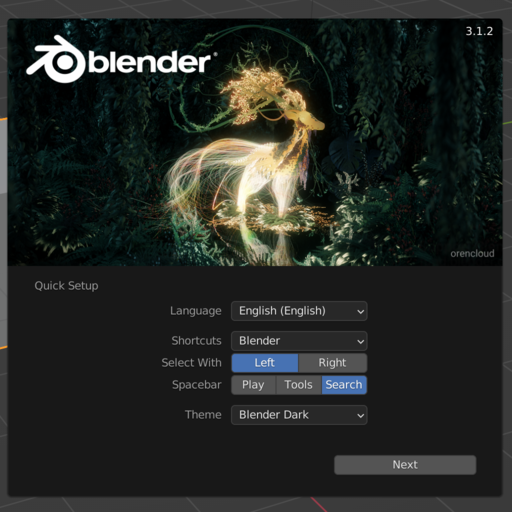 |
Whenever you forget the short to an operation, hit Space and search for it. The results show the short cuts.
Viewport
Navigation
| Keys | Description | Preview |
|---|---|---|
| 🖱-M | Rotate view port | 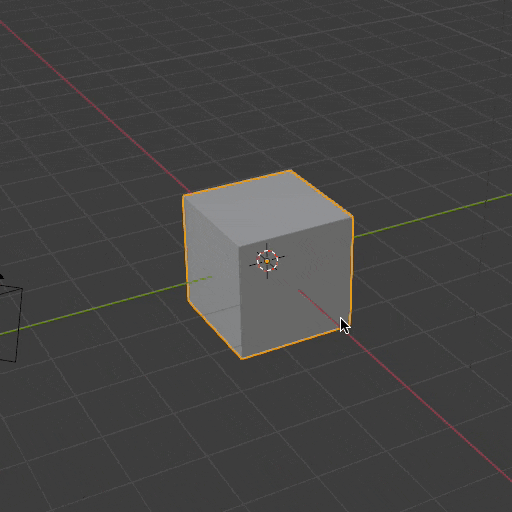 |
Alt+🖱-Mor Num 1,Num 3, Num 7 |
Rotate to X/Y/Z-View | 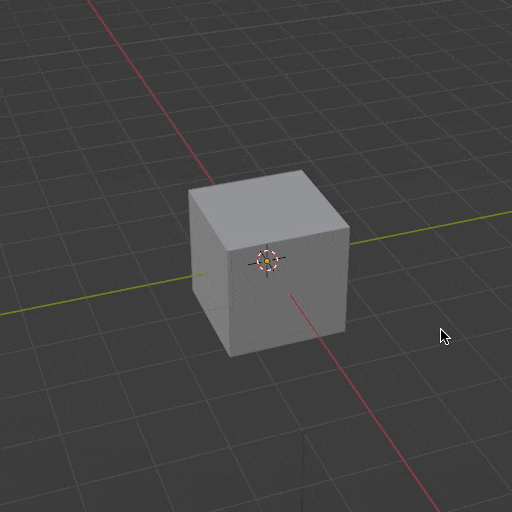 |
Shift+🖱-M |
Pan view port |  |
Ctrl+🖱-Mor 🖱-Scroll |
Zoom in/out | 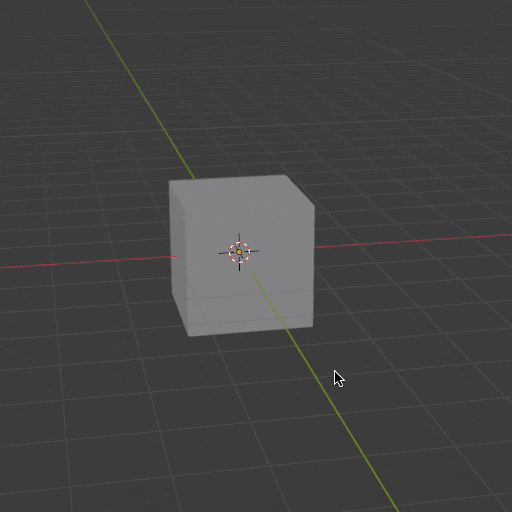 |
Modes
| Keys | Description | Preview |
|---|---|---|
Tab |
Toggle Object/Edit/… mode | 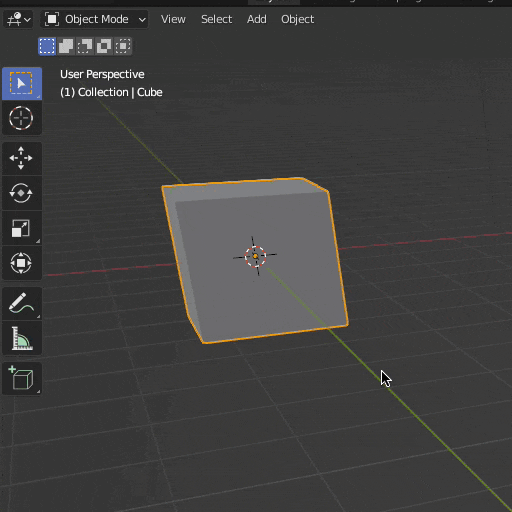 |
Z + 2 or 4 or 6 or 8 |
Switch Wireframe/Solid/Material/… mode | 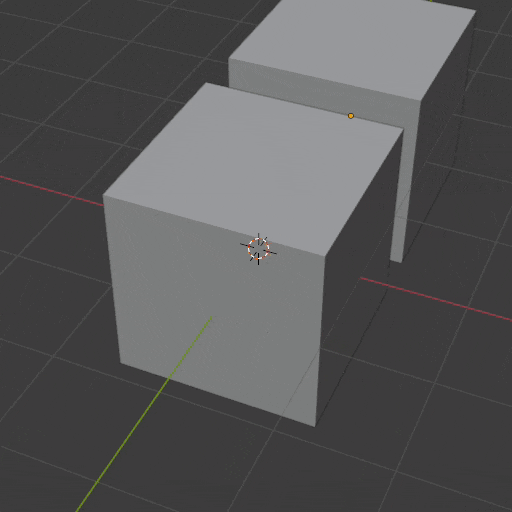 |
Selection (Object Mode)
| Keys | Description | Preview |
|---|---|---|
| 🖱-L | Select Object | 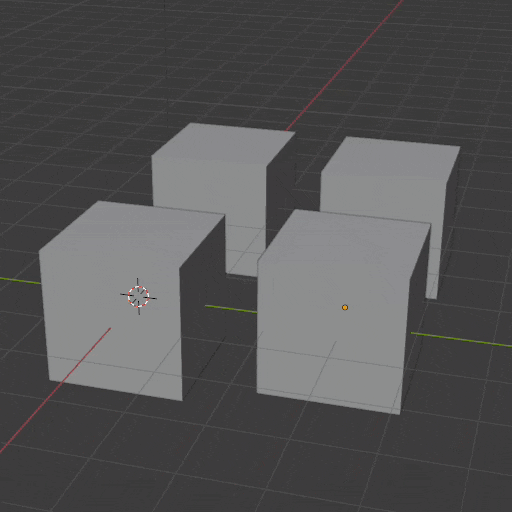 |
Shift+ 🖱-L |
Select multiple Objects | 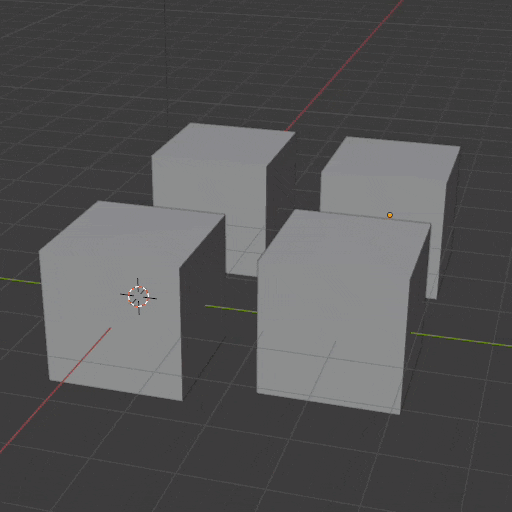 |
A |
Select all | 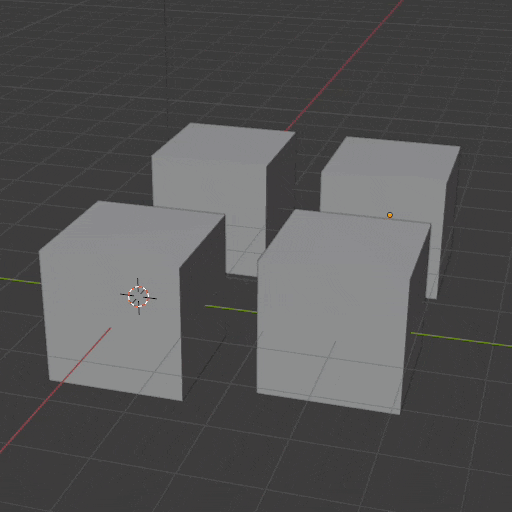 |
A+Aor Alt+ A |
Select none | 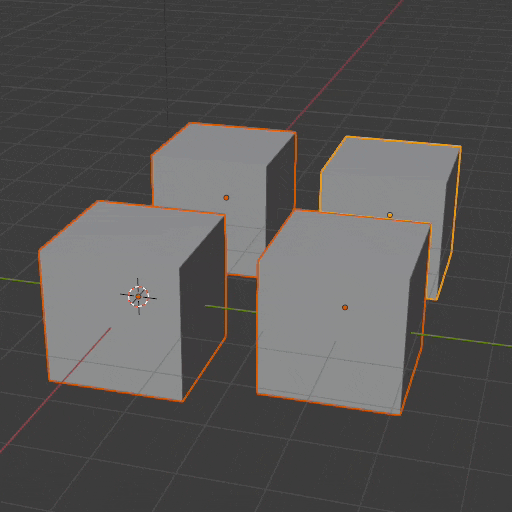 |
Ctrl + I |
Invert selection | 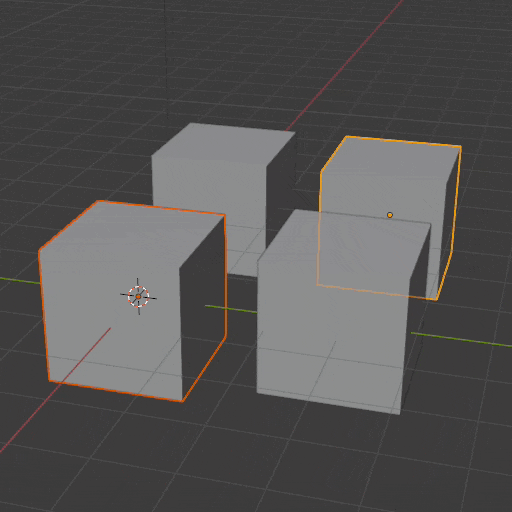 |
| 🖱-L-drag | Box select |  |
C then🖱-L-drag |
Circle select (🖱-Scroll to resize) |
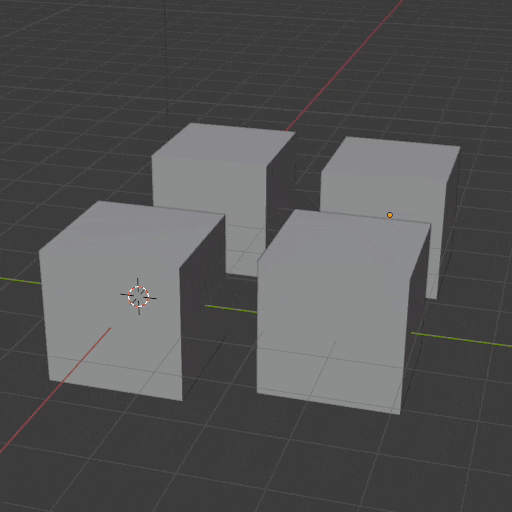 |
Selection (Edit Mode)
| Keys | Description | Preview |
|---|---|---|
1,2,3 |
Switch between Vertice/Edge/Face selection Hint: Use Shift to combine multiple:  |
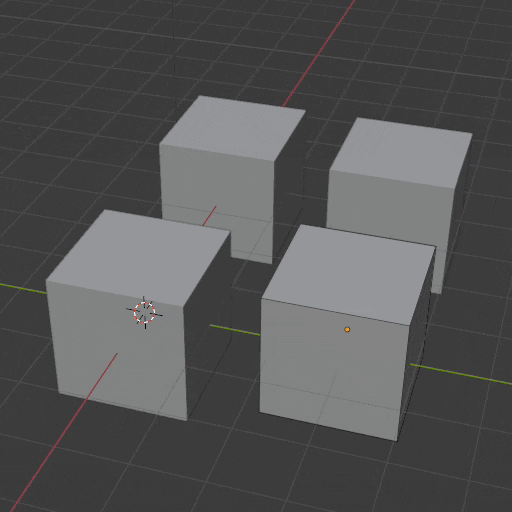 |
Shift + 🖱-L |
Select multiple Vertices/Edges/Faces | 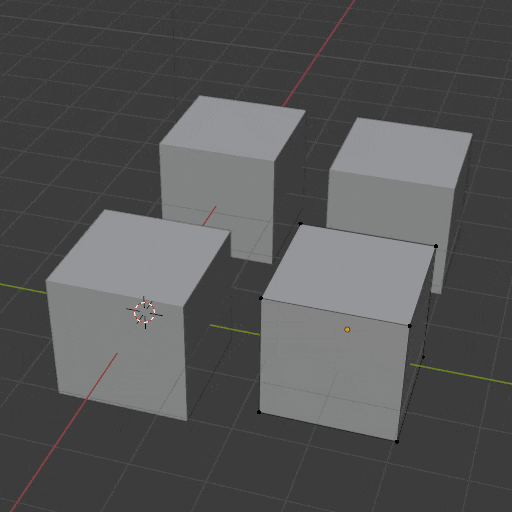 |
Ctrl + 🖱-L |
Select multiple Vertices/Edges/Faces alone (one) shortest path | 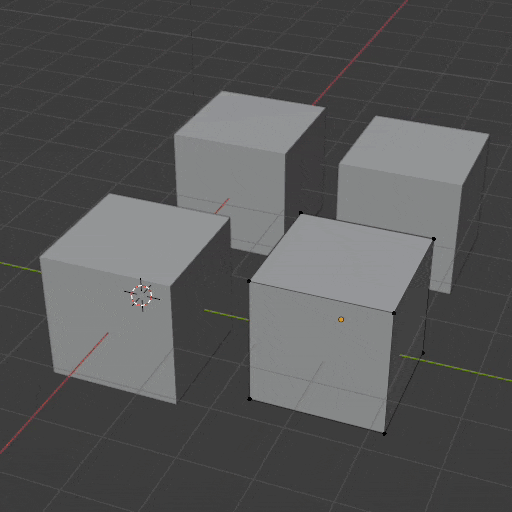 |
Alt + 🖱-L |
Select Edge Loop Hint: Hold Shift to select multiple loops |
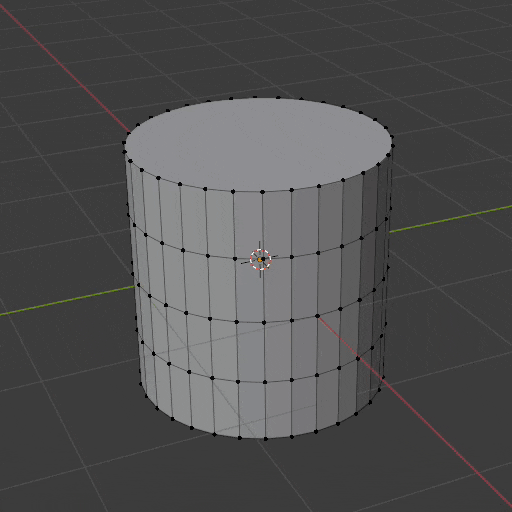 |
Manipulation (Edit Mode)
| Keys | Description | Preview |
|---|---|---|
G + 🖱 |
Grab Vertice/Edge/Face and move it in the visual plane. Hint: Esc to cancel, Enter to confirm. |
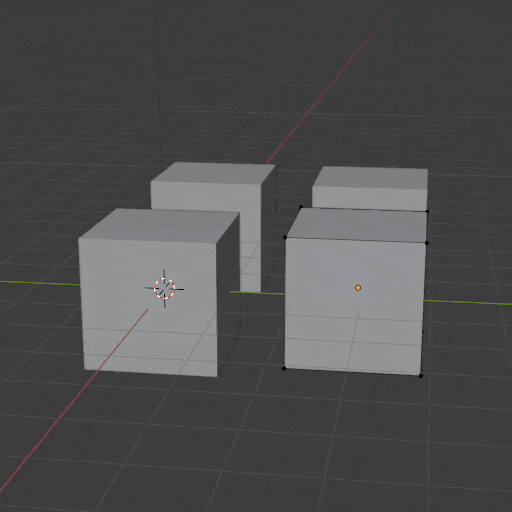 |
G then X or Y or Z |
Grab Vertice/Edge/Face and move it along the axis |
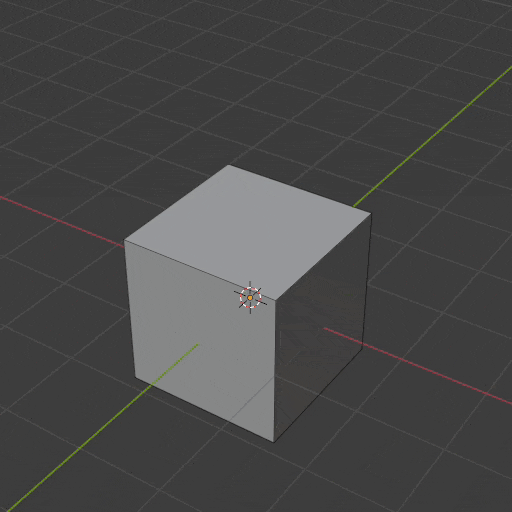 |
G then X or Y or Z then a number e.g. 1.5 |
Grab Vertice/Edge/Face and move it along the axis for a given amount Hint: use minus to change direction |
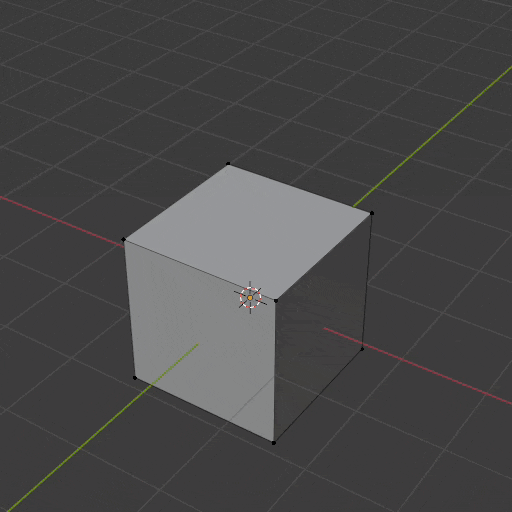 |
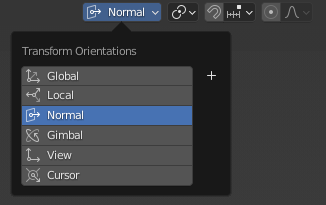 then G then X or Y or Z |
Grab Vertice/Edge/Face and move it along the normal axis Hint: default is global |
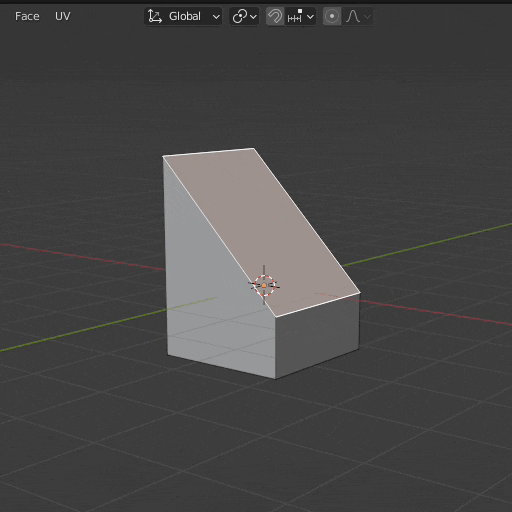 |
S + 🖱 |
Resize selected | 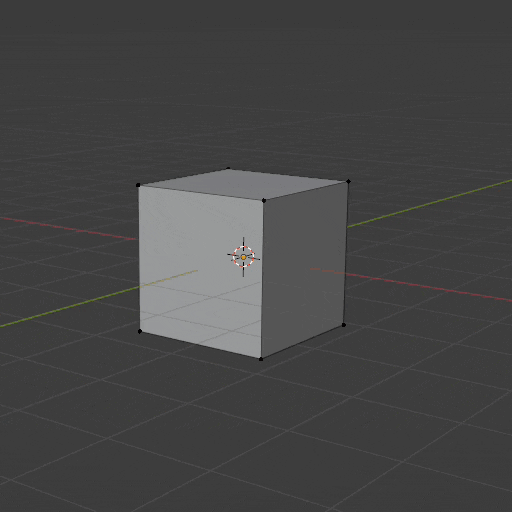 |
S + 🖱then X or Y or Z |
Resize constrained to axis | 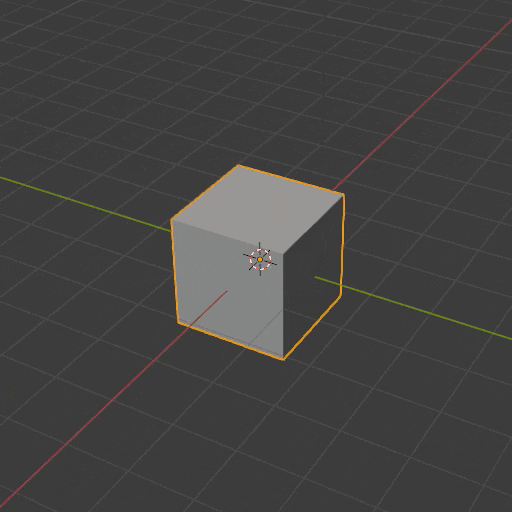 |
S + 🖱then Shift + X or Y or Z |
Resize constrained to inverted axis | 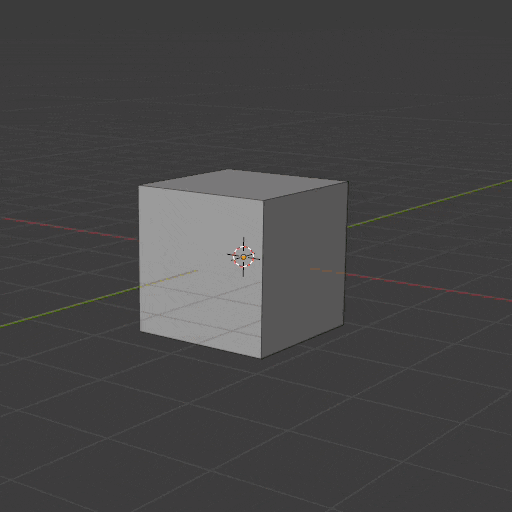 |
Sthen a number e.g. 5.5 |
Resize by given amount Hint: can be constrained to axis like above |
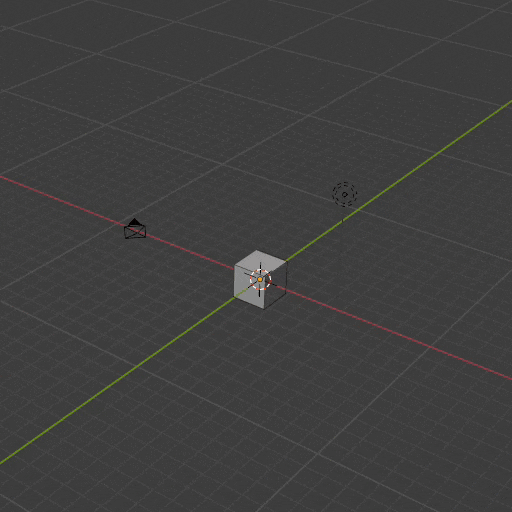 |
X + 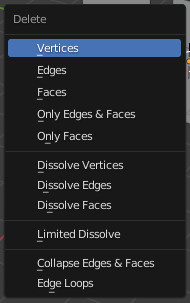 |
Delete/Dissolve Vertice(s)/Edge(s)/Face(s)/… | 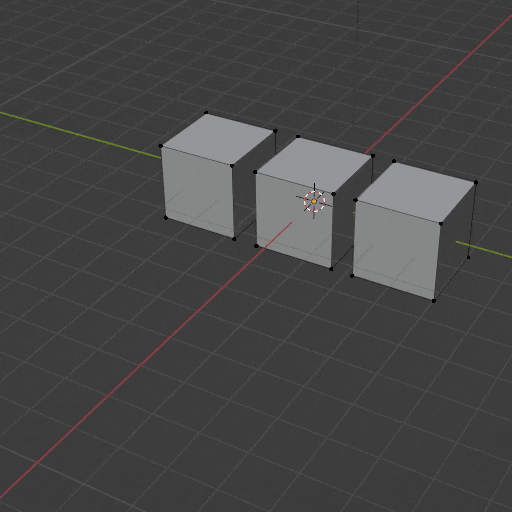 |
E |
Extrude | 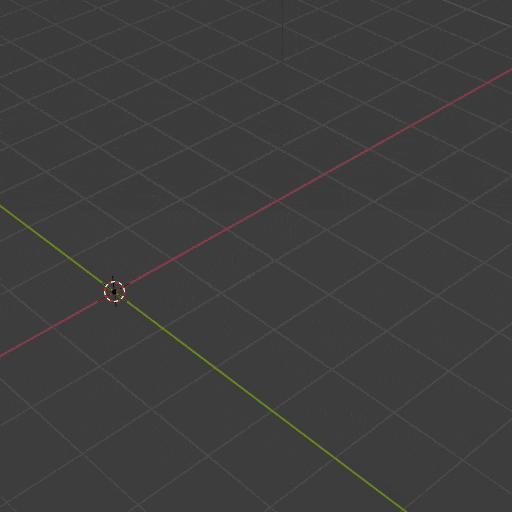 |
Shift + A |
Add mesh/object/… Hint: the object will appear with it’s origin at the 3D Cursor  |
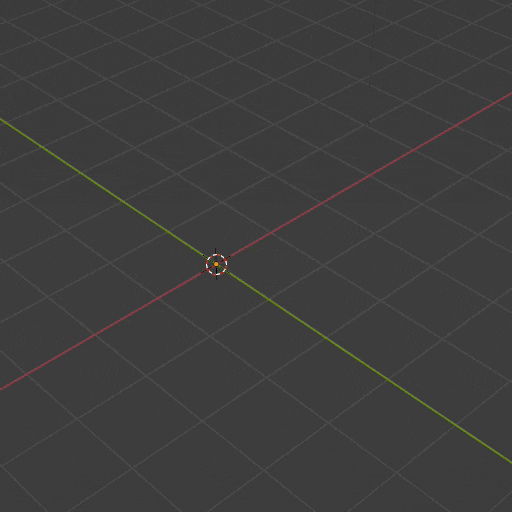 |
Ctrl + R` |
Loop Cut Hint: use 🖱-Scroll for multiple cuts or enter the number of cuts |
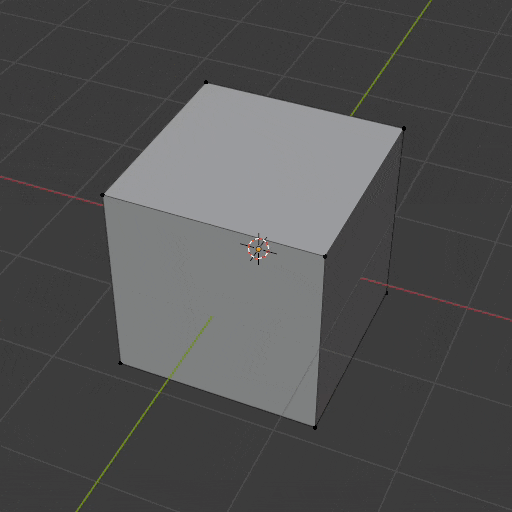 |
(Shift + )Ctrl + R |
Bevel edges (or vertices) Hint: 🖱-Scroll to change roundness |
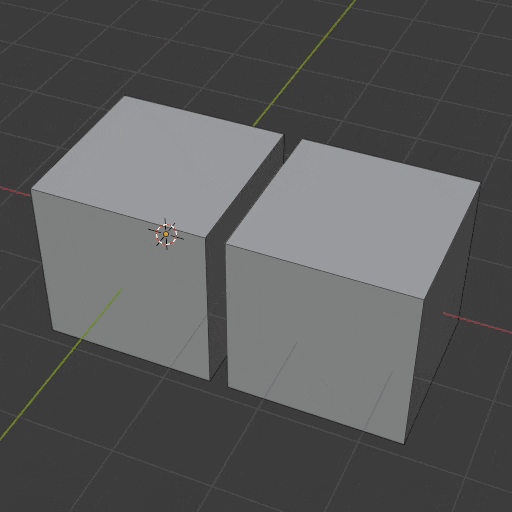 |
Modifiers
The modifiers are found in the object properties (usually on the right hand side in the default view). These are great ways to clone/automate apply modifications to an object without having to do these manually.
| Keys | Description | Preview |
|---|---|---|
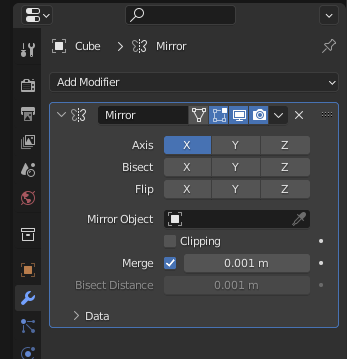 |
Mirror modifier | 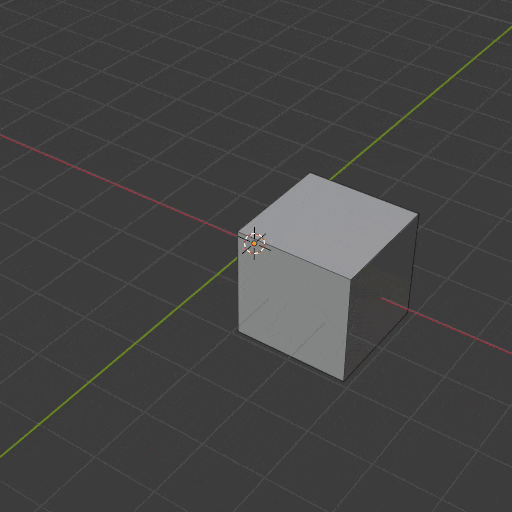 |
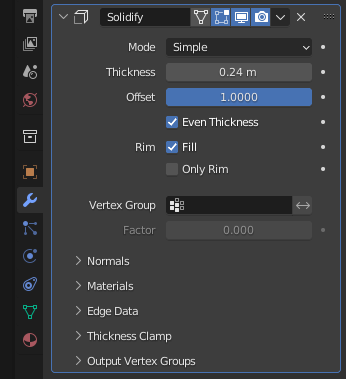 |
Solidify modifier Hint: Offset sets the location of solidification: -1/1 for inner/outer; 0 for middled. Even Thickness ensures 90 degree angles |
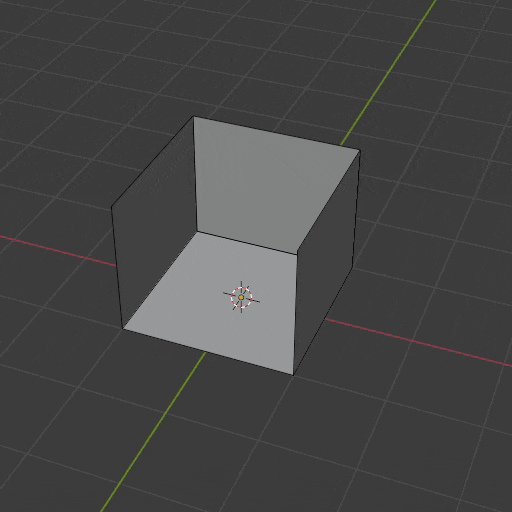 |
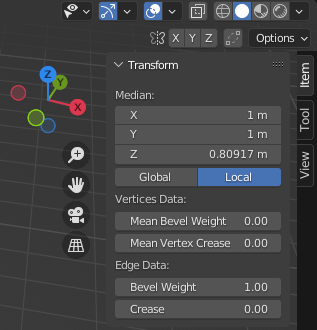 |
Bevel modifier Hint: Set Limit Method to Weight and edit the edge Bevel Weights in the Item properties |
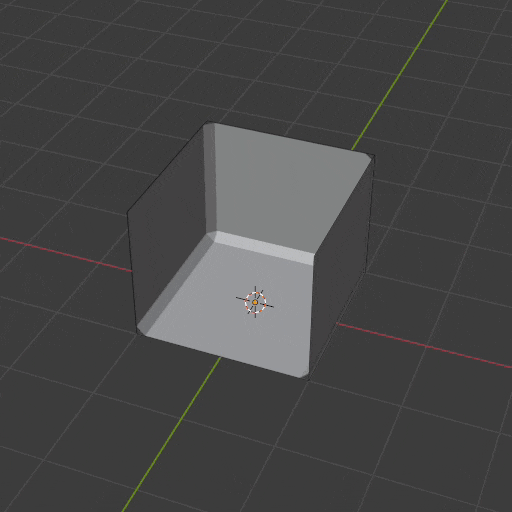 |
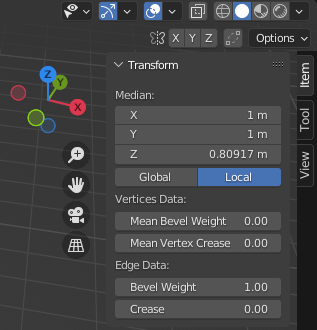 |
Subdivision modifier Hint: Use the Crease item properties to adjust the level of rounding AND: don’t go above 7 subdivision ;) |
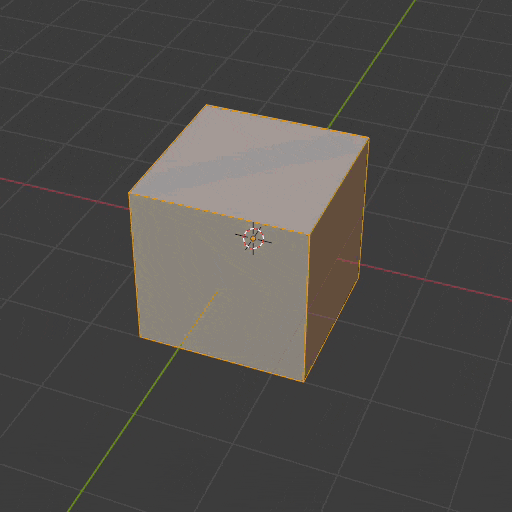 |
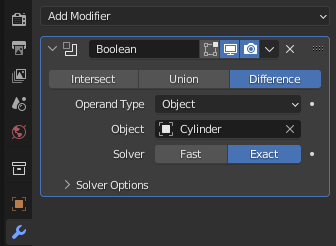 |
Boolean modifier You can use this modifier to subtract/add/cut objects from each other. Ideal for screw holes! Hint: press H to hide an object. |
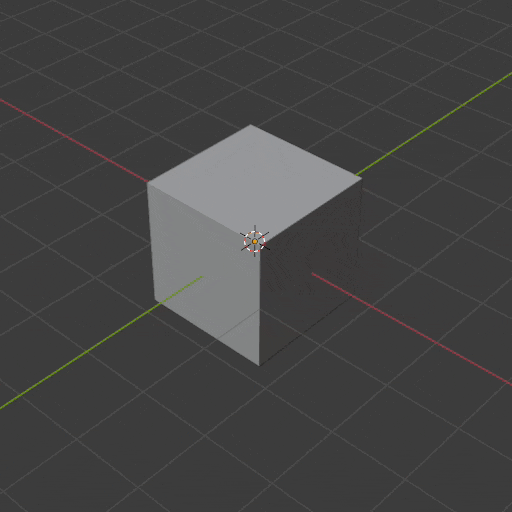 |
Support my projects ❤️
It takes me countless hours to prepare and document things like this. You can support me by reading/recommending my books. Thank you!